Email Settings
Overview
This documentation describes how to enable the email-related capabilities of Remark.
email authentication for users:
enabling this will let the user log in using their emails:
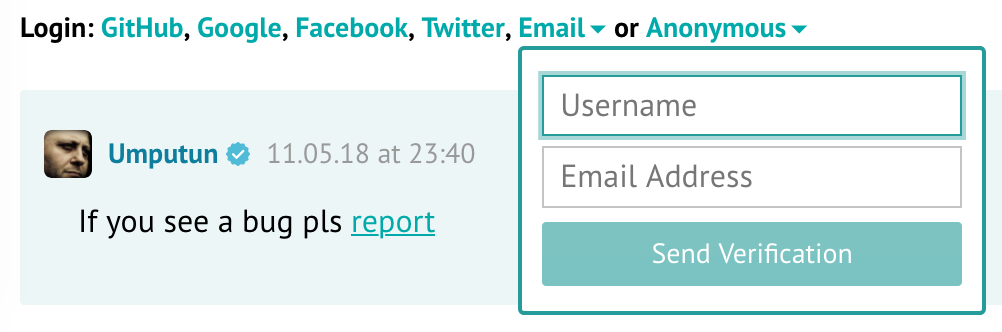
email notifications for any users except anonymous:
GitHub or Google or any other kind of user gets the ability to get email notifications about new replies to their comments (and any of the responses down the tree):
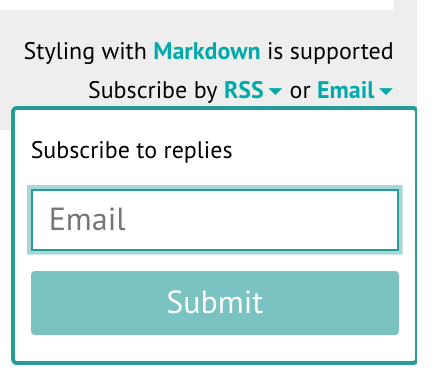
Setup email server connection
To enable any email functionality, you need to set up an email (SMTP) server connection using these variables:
SMTP_HOST
SMTP_PORT
SMTP_TLS
SMTP_INSECURE_SKIP_VERIFY
SMTP_STARTTLS
SMTP_USERNAME
SMTP_PASSWORD
SMTP_TIMEOUT
Setup email notifications
User notifications
Here is the list of variables that affect user email notifications:
NOTIFY_USERS=email
NOTIFY_EMAIL_FROM=notify@example.com
NOTIFY_EMAIL_VERIFICATION_SUBJ # "Email verification" by defaultAdmin notifications
Admin would receive a message for each new comment on your site. Here is the list of variables that affect them:
NOTIFY_ADMINS=email
NOTIFY_EMAIL_FROM=notify@example.com
ADMIN_SHARED_EMAIL=admin@example.comMailgun
Here is an example of a configuration using the Mailgun email service:
- SMTP_HOST=smtp.eu.mailgun.org
- SMTP_PORT=465
- SMTP_TLS=true
- SMTP_USERNAME=postmaster@mg.example.com
- SMTP_PASSWORD=secretpassword
- AUTH_EMAIL_FROM=notify@example.com
- NOTIFY_EMAIL_FROM=notify@example.comSendGrid
Here is an example of a configuration using the SendGrid email service:
- SMTP_HOST=smtp.sendgrid.net
- SMTP_PORT=465
- SMTP_TLS=true
- SMTP_USERNAME=apikey
- SMTP_PASSWORD=key-123456789
- AUTH_EMAIL_FROM=notify@example.com
- NOTIFY_EMAIL_FROM=notify@example.comMailgun or SendGrid without exposing your server's IP
When you don't want to expose your IP (which is impossible with any SMTP provider) or when connecting to an external SMTP server is impossible due to firewall settings, set up an SMTP-to-API bridge and send messages through it.
To use any of the containers below within the Remark42 environment, set the following two SMTP variables:
- SMTP_HOST=mail
- SMTP_PORT=25stevenolen/mailgun-smtp-server
Here is the docker-compose.yml configuration part spinning up a container for
stevenolen/mailgun-smtp-server:
mailgun:
image: stevenolen/mailgun-smtp-server
container_name: "mail"
hostname: "mail"
logging:
driver: json-file
options:
max-size: "10m"
max-file: "5"
environment:
- MG_KEY=key-123456789
- MG_DOMAIN=example.comPlease note that this Docker image is unmaintained and Europe domain names are not supported by this tool.
fgribreau/smtp-to-sendgrid-gateway
Here is the docker-compose.yml configuration part spinning up a container for
fgribreau/smtp-to-sendgrid-gateway:
sendgrid:
image: fgribreau/smtp-to-sendgrid-gateway
container_name: "mail"
hostname: "mail"
logging:
driver: json-file
options:
max-size: "10m"
max-file: "5"
environment:
- SENDGRID_API=key-123456789Gmail
Configuration example for Gmail:
- SMTP_HOST=smtp.gmail.com
- SMTP_PORT=465
- SMTP_TLS=true
- SMTP_USERNAME=example.user@gmail.com
- SMTP_PASSWORD=secretpassword
- AUTH_EMAIL_FROM=example.user@gmail.com
- NOTIFY_EMAIL_FROM=example.user@gmail.comAmazon SES
Configuration example for Amazon SES (us-east-1 region):
- SMTP_HOST=email-smtp.us-east-1.amazonaws.com
- SMTP_PORT=465
- SMTP_TLS=true
- SMTP_USERNAME=access_key_id
- SMTP_PASSWORD=secret_access_key
- AUTH_EMAIL_FROM=notify@example.com
- NOTIFY_EMAIL_FROM=notify@example.comYou must first verify a domain or email you will use in AUTH_EMAIL_FROM or NOTIFY_EMAIL_FROM.
Then you should obtain SMTP Credentials from Amazon SES Console.
Setup email authentication
Here is the list of variables that affect email authentication:
AUTH_EMAIL_ENABLE
AUTH_EMAIL_FROM
AUTH_EMAIL_SUBJ ("remark42 confirmation" by default)
AUTH_EMAIL_CONTENT_TYPE ("text/html" by default)
After you set SMTP_ variables, you can allow email authentication by setting the first two:
- AUTH_EMAIL_ENABLE=true
- AUTH_EMAIL_FROM=notify@example.comHTML templates for emails and error messages
Remark42 uses golang templates for email templating. Templates are located in backend/app/templates/static and embedded into binary by go:embed directive.
Now we have the following templates:
email_confirmation_login.html.tmpl– used for confirmation of loginemail_confirmation_subscription.html.tmpl– used for confirmation of subscriptionemail_reply.html.tmpl– used for sending replies to user comments (when the user subscribed to it) and for noticing admins about new comments on a siteemail_unsubscribe.html.tmpl– used for notification about successful unsubscribing from replieserror_response.html.tmpl– used for HTML errors
To replace any template, add the file with the same name to the directory with the remark42 executable file. In case you run Remark42 inside Docker Compose, you can put customised templates into a directory like customised_templates and then mount it like that:
volumes:
- ./var:/srv/var
- ./customised_templates/email_confirmation_login.html.tmpl:/srv/email_confirmation_login.html.tmpl:ro
- ./customised_templates/email_confirmation_subscription.html.tmpl:/srv/email_confirmation_subscription.html.tmpl:ro
- ./customised_templates/email_reply.html.tmpl:/srv/email_reply.html.tmpl:ro
- ./customised_templates/email_unsubscribe.html.tmpl:/srv/email_unsubscribe.html.tmpl:ro
- ./customised_templates/error_response.html.tmpl:/srv/error_response.html.tmpl:roThe easiest way to test it is to mount error_response.html.tmpl, and then head to http://127.0.0.1:8080/email/unsubscribe.html, where you are supposed to see the page like the following:
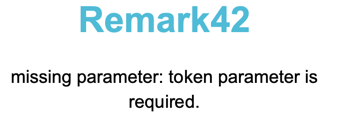
If the file is mounted correctly, the page will render the new file content immediately after hitting the refresh button in your browser once you change the file.